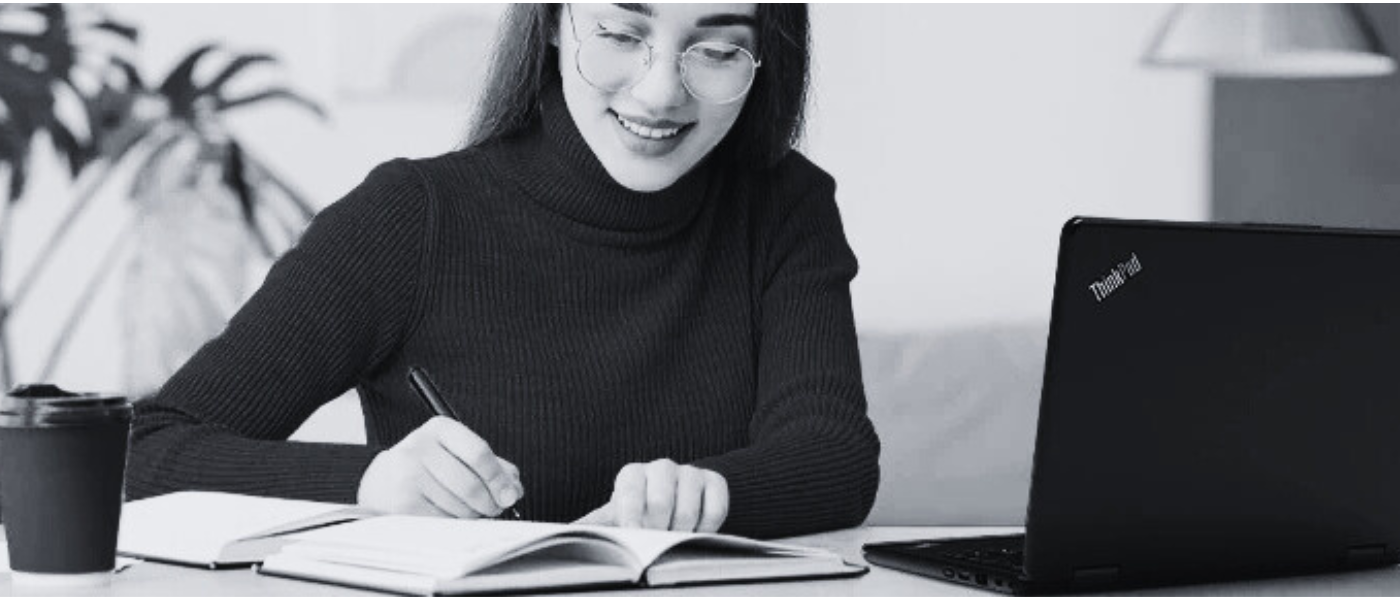It can be very frustrating battling with a laptop that can't keep up with you. Whether you are trying to finish off that presentation, edit your photos from the weekend or take notes during a meeting or class a lagging laptop can be a nightmare. Luckily, we have some tips to help you breathe a new lease of life back into your laptop.
What is the average laptop speed?
The average laptop performance speed will depend on the RAM, processor, graphics card and general build quality of the machine. While there is no one answer to fit all, there are a few tips for boosting your laptop speed if you think it has slowed down since you purchased it.
How can I test my laptop speed?
There are loads of online tools for checking your laptop speed. This is useful for bench marking your laptop's performance and deciding whether you need to upgrade your device or if it is just not running efficiently. Just be careful that you are testing your laptop speed rather than your broadband connection!
Our Top Tips for increasing your laptop's speed & performance
Shut down inactive programs
It is possible that you are running too many programs for your device to handle. Try restarting your laptop. This will shut down all programs, including the ones you may have accidentally left running in the background. It is good practice to regularly shut down your laptop. Try not to simply close the lid and leave it in sleep mode for extended periods of time.
Check for any system updates
Running out of date software can slow down your laptop. Try restarting your device and allow any updates to fully install before getting back to work.
Start spring cleaning
Your laptop is like a filing cabinet. It can handle holding a certain amount until it starts to overflow. So, it is important to regularly clear out any unnecessary files and empty your recycle bin. Save any files to your cloud storage account and clear them from your laptop. This allows you to still access files without hosting them on your device. It also means you can access your files from any laptop or computer.
Close unused programs
If your laptop suddenly starts to run slowly it could be that a program is eating up all your resources. This can happen if you are trying to run large or multiple programs on a laptop without enough processing power. To check your running performance go to your Task Manager. Select the processes tab to view all running applications and background processes. You can select any of these and click '˜End Task' to force stop.
This will close any application which is affecting your laptop's performance. If you notice that a particular program is regularly causing issues you should contact the developer and ensure you are running the latest version of the software. You could also consider upgrading your RAM, storage or opting for a new device if your requirements have changed since you purchased your current laptop. Don't forget to check out our handy laptop jargon guide if you think it's time to upgrade your device. You can find unbeatable deals on a wide range of laptops, desktops and tablets in your local DID store or shop online.