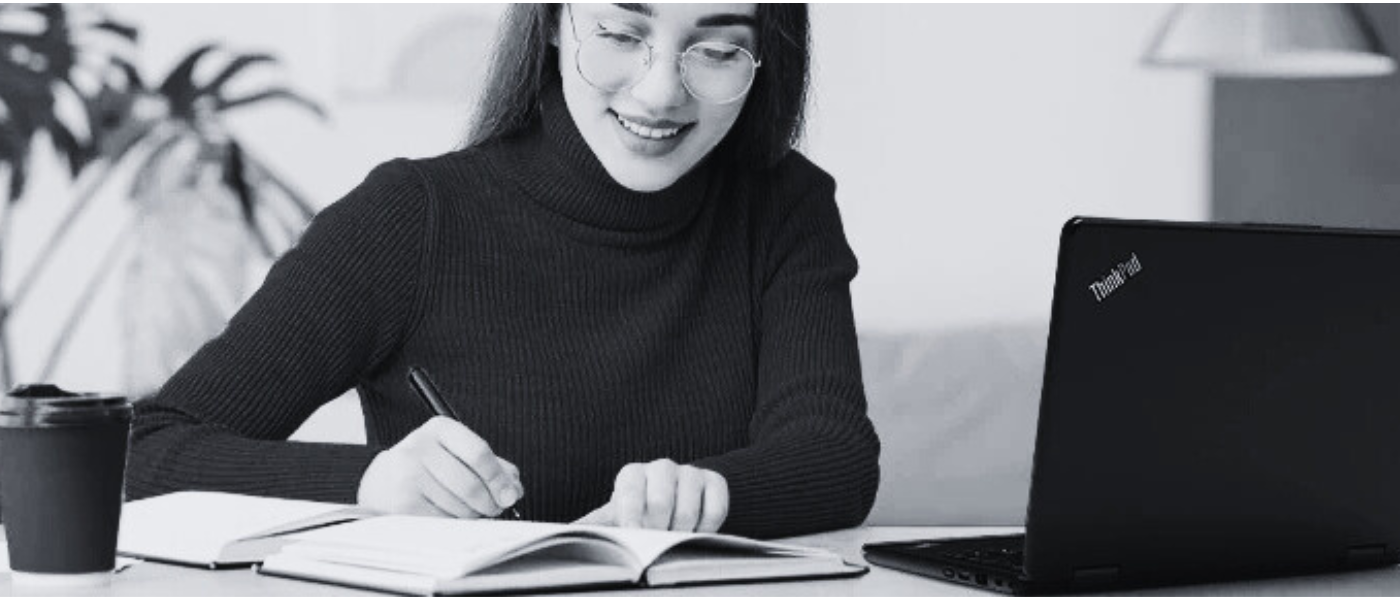Tips and Tricks for how to clean your laptop
Regardless of what you use your laptopfor, whether business or pleasure, it is important to keep it clean and tidy. Most people will pay big money for a new laptop, but many will forget that you have to keep it clean to ensure that it maintains optimum performance. There are many ways how to clean your laptop; some are good practice, some not so much. In this article, we are looking to give you the easiest and safest methods to clean your laptop and its various parts so that you can work away to your heart's content with a quick and clean laptop in front of you.

Cleaning Your Laptop Keyboard
One of the most overlooked areas concerning laptop cleanliness is the keyboard. Have you ever been eating a sandwich while you work or watch a video, and suddenly, your keyboard and the areas within the keys themselves are full of crumbs that you can't get out? Then this is the section for you.
What do I need?
You need a couple of things before you clean your laptop keyboard. Here are 5 of the most important pieces of equipment:
- A microfibre cloth
- Cotton swabs
A small and soft paintbrush
Isopropyl alcohol
-
Compressed air
So you have your equipment ready, now what? To clean the keyboard, simply turn off your laptop (so that when you are wiping your keys, you don't send something or click on to a random website by accident). Then turn the laptop upside down and give it a little shake, this will dislodge many of the pesky crumbs that are in the way. Then you can use the soft brush to wipe the tops and edges of each key.
To clean underneath the keys, firstly take a picture of the keyboard so that you know where everything goes afterwards, then pry the keys off using a toolkit or a knife. Just be careful not to damage the keys or the keyboard itself. Then use a cotton swab that you have dipped into the isopropyl alcohol solution (only a little liquid), let everything dry, wipe the underside of the keys, and softly press the keys back onto the laptop itself.

Cleaning Your Laptop Fan
If you don't want to take apart your laptop fan, then consider using compressed air. It is a cheap and super-effective way of cleaning your fan or keyboard without the need to deconstruct the entire laptop. If you don't wish to use compressed air, then you will have to take the entire laptop apart. Look to locate a guide on how to take your laptop apart online using a website or through YouTube and go from there. Just beware when taking this step, as if you make a wrong move, it can prove to be detrimental to the health of your laptop.
Removing Unwanted Sticker Residue
Sticker residue is a super-frustrating problem that is known to irritate many a laptop user. Luckily, we have a quick and easy answer for you on how to get rid of it quickly and easily. For us, the most effective way of removing this sticky residue is by using isopropyl alcohol. Simply add some to a cloth and rub it over the affected/sticky area. It's that simple.
Cleaning your Laptop Screen: Getting Rid of Those Pesky Fingerprints
You might not think it, but laptop screens are fingerprint magnets. However, fear not because there are a number of ways that you can get rid of those annoying fingerprint stains on your screen. Here is one that we have found to be the most effective:
Turn your laptop off so that all you can see is a black screen. This will make dust and fingerprints stand out even more.
Using canned air, give the screen a spray; that way, no loose particles will attach to the screen when you wipe it.
Mix a 50/50 solution of distilled water and isopropyl alcohol in a spray bottle. Alternatively, use a 50/50 solution of distilled water and vinegar. Avoid using tap water or harsh cleaning solutions, such as ammonia-based cleaners, ethyl alcohol or acetone.
Spray the solution onto a clean 100% cotton cloth (not directly on the screen)
Using gentle strokes, wipe the screen from top to bottom. We advise against rubbing the screen in a circular motion.
Let any remaining solution evaporate and repeat if the issue continues.
Clearing the Cache
Let's get one thing very clear, cleaning your laptop is not only about wiping it with a cloth and some store-bought or homemade solution. Giving your laptop the full clean and declutter that it needs means clearing the cache in the laptop itself. This will eliminate any junk/unwanted files in the laptop and help keep your laptop running smoothly. Here is how to do it quickly and effectively:
The method that you use to clear your cache will depend on the operating system that you use. As a general rule, using the 'disk clean-up' function on your Windows laptop or the 'CleanMyMac' app will help you to achieve a quick clean. However, you can also clean your laptop's cache manually.
To manually use the disk clean-up on Windows, click the Windows icon in the bottom left corner and type in 'Disk Clean-Up'; from there, you can select the drive with the cache you want to clear. Once you have chosen the drive, the system will start displaying all the files it can remove. Simply choose the files that you want to delete, and the program will clear your computer of them.
Clearing the Cache in your Browser
Believe it or not, your browser can store data within it (that's what those pesky 'cookies' are referring to). Often, this can slow down your browsing experience, so why not make life a little easier (and quicker), and clear your browser cache? Here's how to do it:
Open up whatever browser you are using.
Click on the 'more' button in the top right-hand corner.
Click 'Clear browsing data' or something along similar lines
Pick the time range that you want the data deleted for. You can also choose to delete only the cache or the browser history and cookies too.
Are you looking for a laptop? If so, then here at DID, we have a large selection of laptops that vary in size, scope, colour, and price. Perhaps you can get your hands on one in-store or online. After all, you can't clean a laptop that you don't have.